nVidia Shield TV (2017) With Live TV using Kodi
Learn how to setup Live TV on nVidia Shield using KODI without needing root access on the nVidia Shield

Last Updated: October 17th, 2023
By: Steve
I’ve spent far too much time on this and looked at building new kernels, updating ROMs, plugging in USB devices and generally gone around and around in circles pulling my hair out trying to get it to work. Even with the long awaited Experience 5.2 update in place, I was still out of luck because my USB tuner ( a Sony PlayTV – nice and cheap from EB Games or eBay ) isn’t supported. In fact only a couple of USB tuners are supported on the Shield and it’s not clear yet whether that will even work with Kodi or just Google’s Live Channels app.
But, I did get a solution working. Read on to find out more…
The nVidia Shield TV is an awesome device, the interface is fluid, smooth and quick. There’s no lag when opening Android applications and the ability to play games is unsurpassed in any other Android device. The remote control is responsive and it comes with a Game Controller too (which I’m learning to use in Minecraft… Rather different to my usual keyboard and mouse method of control!)
Anyway, Kodi and LiveTV…. I’ve achieved this using the normal, unrooted, unmodified nVidia Shield TV device. To provide the TV Tuners to Kodi, I have re-purposed a KII Pro Android box. This box has its own TV Tuner built in, but its Android implementation (and in particular it’s Live TV app) is average at best. So, I repurposed it into a LibreElec box, with TVHeadend installed and lo and behold, it now runs as a network tuner to my Shield.
Having all the information made this task actually very easy. But it took me ages to actually get all the information, so hopefully this article helps others to do the same without needing to scour multiple forums and google results pages.

You WILL need a microSD card to make this work easily. And if you’re on a Mac like me, get one with the adapter. The beauty of doing it via microSD is that you don’t overwrite the Android firmware in your KII Pro (until you decide you want to) as it boots off the microSD. You’ll also need a paperclip and an HDMI display (such as, perhaps, your TV).
First off, download the LibreElec produced by AFL1 over at the LibreElec forums ( click here ). The instructions on that page are basic at best. Do note the line talking about downloading the alternative DTB file – grab it while you’re there, if you’re using a KII Pro you’ll need that too.
Then head to https://wiki.libreelec.tv/index.php?title=LibreELEC_USB-SD_Creator and download the USB-SD creator. This is a step you won’t want to miss because this turns an awkward process into a very easy step. Use that package to copy your downloaded KII firmware to the SDCard. It’s available for Mac or Windows (and Linux I think).
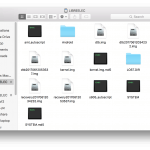
Once the SDCard has the necessary firmware copied you’ll need to open the SDCard – this just happened naturally on the Mac, I’m not sure how Windows will deal with it, but I suspect it’ll mount just fine in Windows as well. Overwite the dtb.img file in there with the one you downloaded earlier.
Unmount the SDCard (or safely eject) before pulling it out of your computer, otherwise it may end up becoming corrupt.
You’ll need the KII Pro plugged in to an HDMI display to continue. Unplug the power then pop in the microSD card into the slot on the side. Find a paperclip and push it into the small ‘reset’ hole in the bottom of the KII Pro. You should feel a small click of a reset button – don’t push too hard as you don’t want to damage anything. If you don’t feel the click, lift the paperclip and reposition it slightly and push gently again. Once you feel the click, put the power cord back into the KII Pro and wait until you see the LibreElec boot screen. You only need to do this step once.
LibreElec should boot up and very quickly you’ll be in Kodi. After some setup questions LibreElec is ready to go.

You may be tempted to install TVHeadend from the Kodi Add-On repository setup by LibreElec. Do NOT do this. I spent hours trying to get TVHeadend to recognise my tuners and although they showed up on the TVHeadend setup page, they refused to scan any channels.
Instead, go back to https://forum.libreelec.tv/thread/2722-8-0-2a-libreelec-8-0-builds-for-ki-plus-kii-pro-ki-pro/ and note the sentence buried in the first post that says the latest TVHeadend is buggy and to use the version linked there instead. This step would’ve saved me hours today if I’d seen that earlier. Download that zip file but do not extract it. You’ll instead need to copy it to your KII Pro. Luckily, LibreElec sets up SAMBA for you, so you should be able to find the KII Pro on your network and simply copy the zip file across. Remember where you put it though.

Now, back on the LibreElec box, go to Kodi Addons and install an AddOn from a ZIP file. Find your ZIP and install this AddOn. Once you’ve installed that, go back to your web browser and point your browser to the TVHeadEnd interface. You should find it on http://libreElecHost:9981/ – obviously replacing libreElecHost with the address you setup your KII Pro box on.
From there, follow the wizard to setup TVHeadend.
You’ll need to create a new user to enable access to the TVH server streams. The user appears to need a password too before it’ll allow access. I simply created a user called tv and set the password to tv. Not very secure but no-one else has access to my network so it’s no big deal for me.

I installed an external USB hard drive onto the KII Pro and set TVHeadend to use it for recording storage. If you have other media files you can setup the Kodi library on the KII Pro box, allow sharing of the media via uPNP and then you’ll be able to access all that media from your Shield too. Essentially the KII Pro box becomes a media server for you, accessible from the Shield by uPNP and across the network using a Mac or PC in the normal network location way.
Install Kodi on the Shield, install the TVHeadend DVR Client and point it to the TVHeadend server on the KII Pro.
I found the picture quality (and signal quality) to be significantly better using the Sony PlayTV compared to the internal KII Pro tuner, but I never tried it across the network so it could be the crappy DTV app in the Android version of the KII Pro instead.
Once it’s all set up you’ll have a low powered (in terms of wattage) network tuner running which you can use to watch TV on any number of devices, including your nVidia Shield TV. It works a treat.
Don’t forget though – do NOT use the TVHeadend from the Kodi AddOns library on the KII Pro. It will not work and you’ll get frustrated.
Oh, and you get the benefit that you can plug ANY USB Tuner that Linux supports into the KII Pro. You can’t do that on the Shield.
Please leave any feedback or questions in the comments below!
You can buy the nVidia Shield, or any of the accessories mentioned in this article at Amazon. The nVidia Shield TV is, without doubt, the best value for money 4k Streaming Android TV device available on the market today – and although it’s now 3 years old, nVidia are still updating the firmware to the latest Android releases and providing excellent support for it.
(This link is an affiliated link, we will make a small amount of money if you buy from Amazon by clicking this link)



