Fedora Remix for WSL Review – The Best Way To WSL
If you want to use Fedora on WSL instead of the more default Ubuntu, then using the Fedora Remix for WSL is definitely one of the easiest ways to do it and it’s packed with additional features

Last Updated: October 17th, 2022
By: Steve
Contents
OK, so I am maybe a bit biased because I’ve been using Fedora 36 for a while as my daily drive. Specifically, until now, I’ve used the Cinnamon Spin on my laptop. I love it and it works really well – particularly in my case where I have a HiDPI laptop screen and a normal DPI external monitor. The only desktop environment on Fedora that copes with this in any meaningful way is Cinnamon desktop – although Ubuntu has tweaked Gnome to make it work too I think.
But recently I had cause to return to Windows. And in so doing I needed to use WSL again. So I fired it up, and waited for what seemed like hours for the terminal to open. Even on WSL Ubuntu seems so slow. But, it is, so I thought, the best integrated with WSL so I’ve stuck with it.
Fedora Remix for WSL is Integrated With Windows Too
By integrated I mean that the filesystem shows up in Windows Explorer on the Windows side (which I believe they pretty much all do) and opening GUI applications (I’m on Windows 11 now) will work without any effort. I’m not sure how, or if, GUI applications will work with Windows 10 as I’m not really following WSL progress on Win10 anymore. Nevertheless, on 11 it’s seamless, and if you use the built in SystemD integration then anything that wants DBus (such as saving preferences in Nautilus for example) also seems to work just fine.
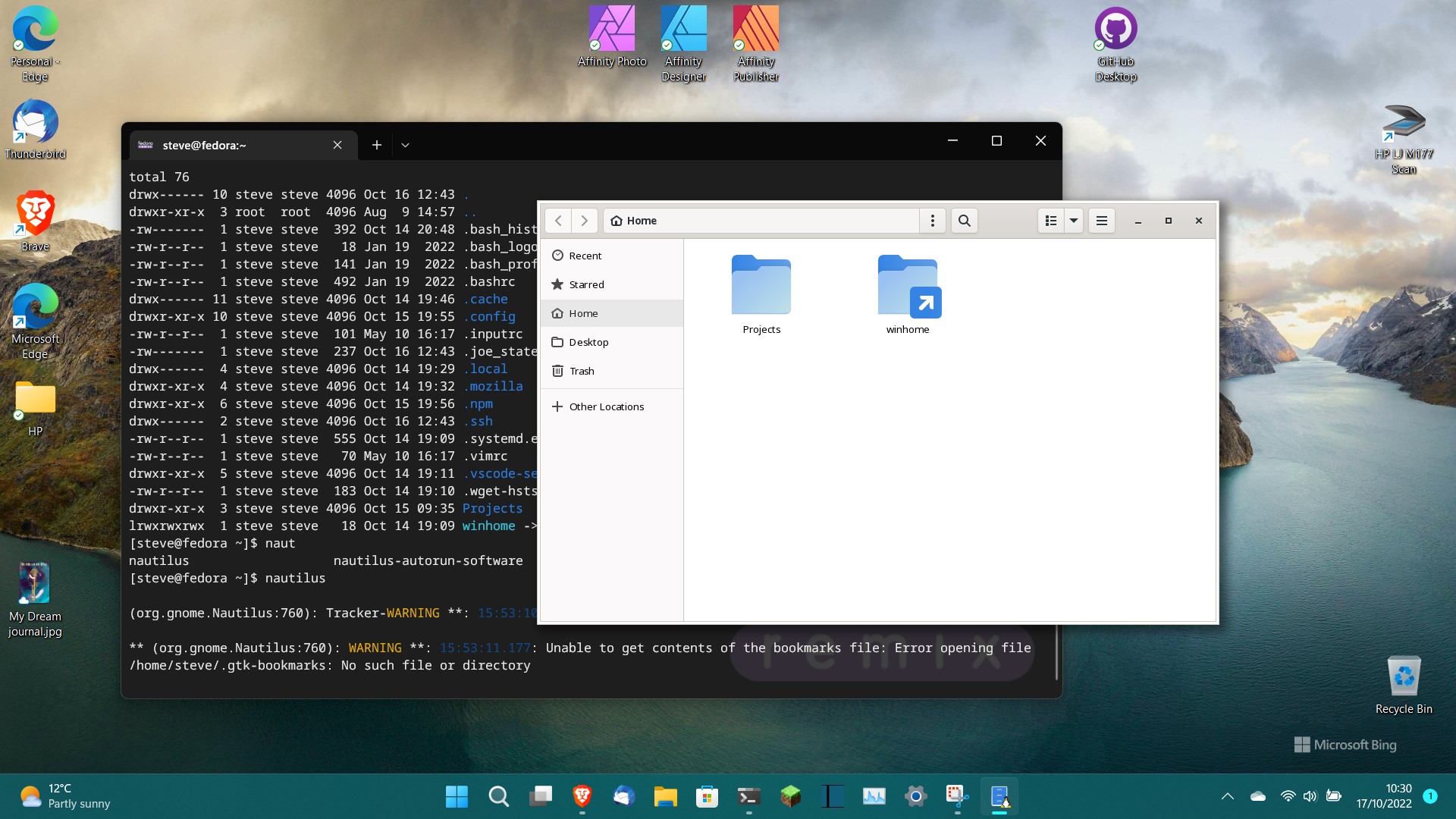
Fedora Remix for WSL is Free and Open Source
Well, to a point from what I can see. It’s true that the Fedora Remix for WSL is freely available on Github from Whitewater Foundry and this is how I initially played around with it. It works really very well even as the open source version. But, there’s a few bits that aren’t available with the Github version – and this is where the version on the Windows Store really comes into it’s own. OK, so it’s a little over £8 (probably $10) which isn’t exactly going to break the bank anyway. I did buy it, and I’m glad I did. I’ll explain more below.
Fedora Remix for WSL is Easy To Install
Whether you choose to pay for the Store version (which I’d recommend you do once you’ve tested it, as Whitewater Foundry do appear to have done an excellent job) or use the Github version, it’s very simple to install. If you choose the Github version just look for the ‘Releases’ section on the right hand side and grab whichever release you want. Clicking the Releases link will take you to the Releases page, where you need to look for the Assets heading to fetch down the latest version.
Once it’s downloaded, double click the downloaded file and it’ll install. It should, as part of the installation procedure (whether that be from Store or download) popup a terminal window and ask you for the username and password of the main user of the WSL system which is very similar to the way Ubuntu gets set up.
Fedora Remix for WSL Can Run SystemD
This might, depending on your use cases, be a blessing or a curse. For me it’s a blessing – and as you might have seen in previous posts on this site, I’ve previously used Genie to emulate SystemD. That worked pretty well but can be quite technical to set up. With Fedora Remix for WSL you can either start the WSL container with SystemD (or not, if you prefer) or you can run ‘start-systemd’ at any time you want from within WSL itself.
Fedora Remix for WSL is Fast
If you’ve used Fedora itself – and at the moment I’m using Fedora 36, you’ll be quite used to it being largely bloat free and quick. And the WSL instance is no different. Running ‘dnf’ to update the system seems to blitz its way through quickly and easily. Starting software such as Firefox even seems reasonably snappy on my laptop – and that’s a GUI app.
But the thing I really like is that you can set Fedora Remix to startup when your Windows session starts. Ubuntu will let you do this, but you can only do it if you open a Terminal window at the same time. Fedora Remix for WSL will startup in the background with no interaction or distraction.
This means the first time you open the Terminal, you’re into the Fedora environment instantly – you don’t need to wait for the VM to fire up in the background and there’s none of the annoying script failures due to permissions errors like there is with Ubuntu 22.04 on WSL either.
For me, since it’s almost guaranteed that I’m going to want WSL whenever I start Windows, this is a really neat feature. And WSL2 isn’t that heavy on system resources when it’s idle anyway, so starting it in the background isn’t really a problem.
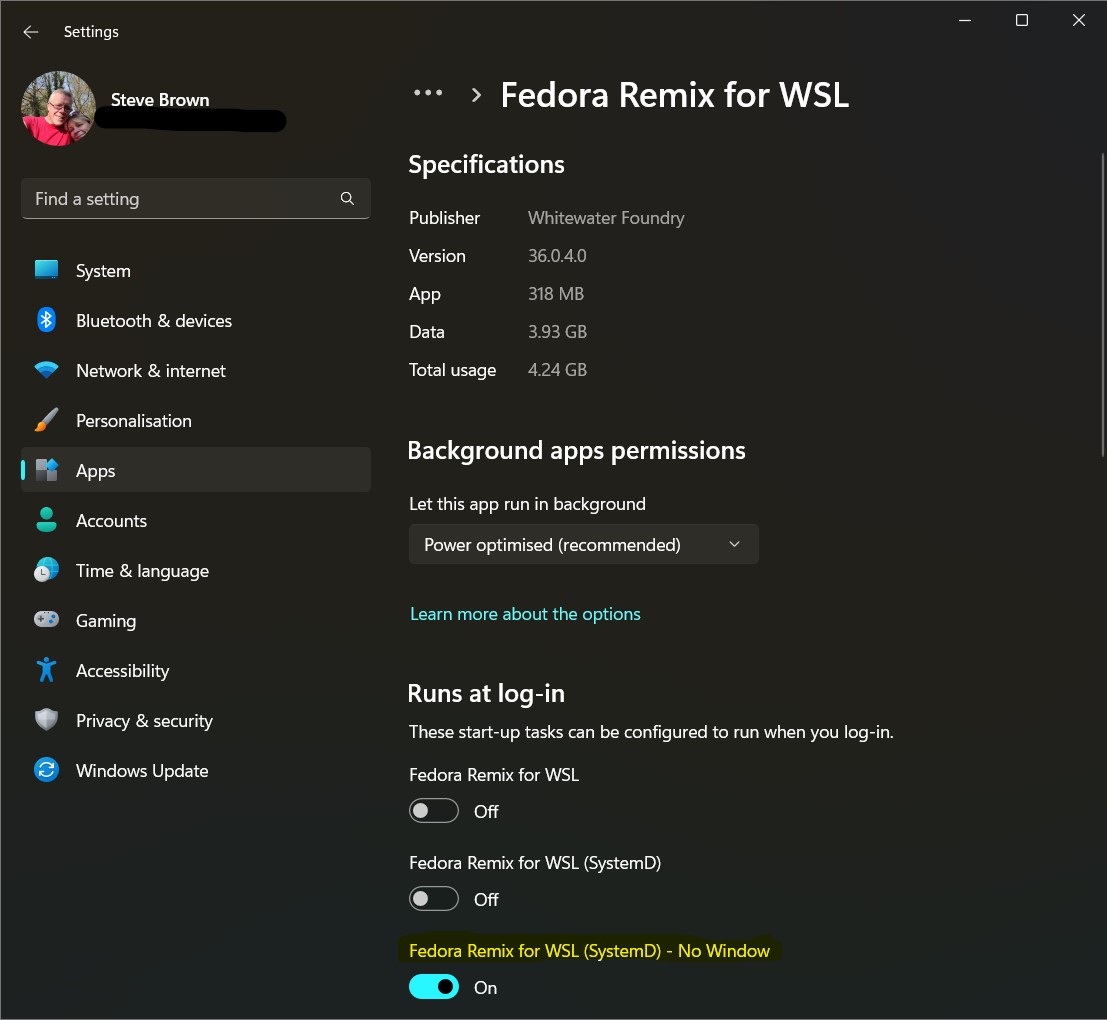
One Wrinkle Though
I couldn’t get sound working in apps for some reason. I have a couple of potential reasons for this and if you have any further ideas I’d really like to hear about them in the comments below. But, I uninstalled Ubuntu – which may have also removed the WSLg PulseServer which is what bridges sound between Linux and Windows. So I reinstalled Ubuntu, and I also copied some environment variables from the Ubuntu session into the Fedora session which seems to have fixed it. Those environment variables were;
export PULSE_SERVER=/mnt/wslg/PulseServer
export WSL2_GUI_APPS_ENABLED=1
export WAYLAND_DISPLAY=wayland-0One of those things fixed it, though I’m not sure which it was. Perhaps you know and could let me and others know in the comments below.
Summary
If you want to use Fedora on WSL instead of the more default Ubuntu, then using the Fedora Remix for WSL is definitely one of the easiest ways to do it and it’s packed with additional features such as easily starting and running SystemD and running at Windows startup without needing a terminal showing to do it.
WSL is really advancing these days and the built in ability to run GUI apps without needing to go through the procedures I’ve previously written about does make it really quite attractive. Having said that, don’t think you can run a full Desktop Environment on it because that just isn’t the case, even now. It might become something easy to achieve in the future which would be nice.
If you’ve found this post helpful please feel free to share it using the buttons below. If you have any questions, comments or feedback we’d love to hear from you by leaving a comment using the form below.
Thanks for reading!


