Best Home Server for Proxmox
The HP EliteDesk 800 G4 Mini is, in my opinion, the best home server for Proxmox – in this post I show you why

Last Updated: August 17th, 2022
By: Steve
Contents
In this post I’m going to look at what I believe is the best home server for Proxmox in 2022. And it’ll probably be the best home server for Proxmox in 2023 too. But before I do, let me assure you this post isn’t going to try to sell you anything – though I will provide some links to where you can get the machine I rate as the best Proxmox server for use at home.
The term ‘best’ is a little overused at the best of times though. Hah, see what I did there? So what do I mean by ‘best’ in this case?
For me, the term best, in this case, means the biggest bang for my buck when it comes to processing power and RAM, without breaking the bank, and without dimming the lights when I switch it on. With the ever increasing power bills, something that uses very little power is as important as raw speed. Indeed, if you need the thing powered on 24/7 then it better use as little power as possible.
I already looked at using a Surface Pro 4 as a Proxmox Server in a previous post. And the Surface Pro 4 works well for a Proxmox server but it does lack one critical thing, as I discovered. There is no remote out of band management capability with the SP4. This means that if Proxmox crashes while you’re not home, you can NOT remotely reset it. There’s no capacity to switch it off an on again remotely – not without an external network KVM anyway.
Also, and more crucially, the SP4 will not switch on by itself after a power failure. Obviously if the battery is OK and the power only goes out for a few minutes you’ll be fine. But if it’s out for hours, like mine recently was while I was away, then the SP4 won’t start up automatically like most server hardware will.
HP EliteDesk 800 G4 Mini with Proxmox
I couldn’t find a lot of information out about this one when I was looking to purchase a replacement for the Surface Pro 4 running my Proxmox containers. It looked like it had remote management capabilities if it was vPro version, but I couldn’t tell if it worked well with Proxmox or not. Let me tell you, it does.
The G4 EliteDesk has an 8th Generation Intel processor in it – most likely a Core i5 8500 running at 3.00Ghz – but some models vary. This is a 6 core processor with a 65W TDP. But it doesn’t draw 65W for most of the time. In fact I never got it to pull that much when I completely hammer it.
The machine runs my media server – with hardware transcoding thanks to the Intel QuickSync GPU built in to the processor. It runs ZoneMinder for my security cameras (only 3, but still). It runs my Github actions runners to rebuild this site when I update, and it runs the WordPress backends for various sites.
I also have a Windows VM I fire up now and then for fun.
It runs about 25 Watts at idle, and goes up to around 50W under heavy load. Oh, and that includes a 3.5″ 8 TB Western Digital hard drive connected via USB3.
Compare the EliteDesk Running Proxmox to a Dell R710
So, I bought a Dell PowerEdge R710 a while back which is an absolute beast of a server. It sounds like a jet engine taking off when it’s under load. Versus the EliteDesk which is almost silent.
At idle the PE R710 used around 160Watts. The EliteDesk uses 25.
The PE R710 had 24 cores with the processors I was using. So it could do a lot all at once. But it wasn’t all that quick at it, despite the extra cores (the EliteDesk has 6 as I mentioned). For example, building my websites takes 2 minutes and 30 seconds on the EliteDesk on average. The R710 took 7 minutes to do the very same job.
The EliteDesk pulls 50Watts from the wall, for 2 and a half minutes to build this site. The PE took 250W for SEVEN minutes to do the same job.
EliteDesk with vPro has Remote Management Capability
One of the big plusses for the Dell R710 server I had was the ability to remotely manage it through the iDrac. This allows you to connect, in the case of the Dell to a seperate IP address and remotely monitor things such as fan speeds, power usage, battery status for the RAID controller etc. Importantly though it allowed you to remotely ‘sit’ at the console and behave just as if you were physically there.
Short of replacing electronic components there wasn’t much on the server you couldn’t do remotely. Server crashed and you can’t login? No problem – reboot it via the iDrac. Power went out and the server didn’t start up again afterwards? No problem – tell the iDrac to power it up for you.
The Surface Pro 4 home server I was using previously had literally none of that.
The EliteDesk 800 G4 does though, so long as you get one with Intel Active Management Technology (also known, unsurprisingly as Intel AMT or vPro). Most EliteDesks available online for sale should support vPro but it’s worth checking with the seller to confirm if remote administration is something you’ll want. And you probably will want it.
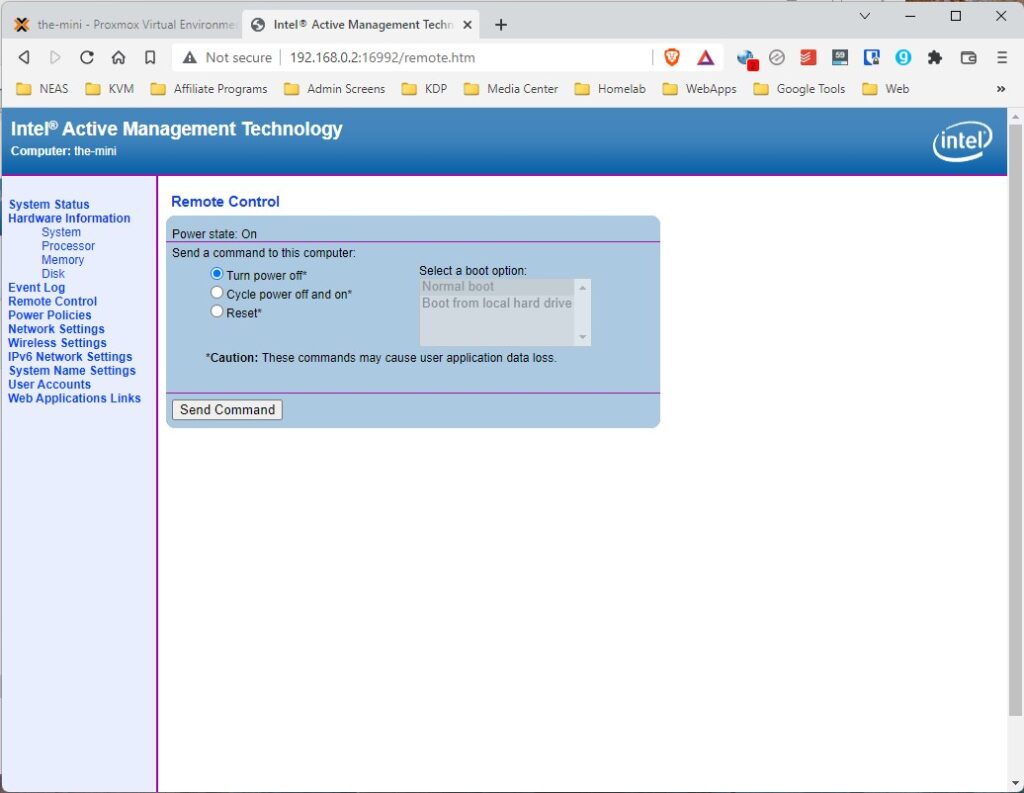
The screenshot above shows what you can do with the EliteDesk remotely if you’re just connecting to the Intel AMT web server. But there’s even more you can do with it if you connect to the API using something like MeshCommander. MeshCommander is available for Windows, Linux or Mac.
Remote Desktop Regardless of Which OS You’re Running
Intel vPro/AMT, using MeshCommander allows you to remotely control your EliteDesk 800 G4 as if you were sitting at the screen and keyboard locally.
If you’re running Proxmox this will of course mean that you’re essentially connecting to the text console. If you’re running Windows (or any Linux Desktop Environment) it’s a full graphical screen that you connect to.
MeshCommander also exposes a lot more information to you than the more simple AMT web interface.
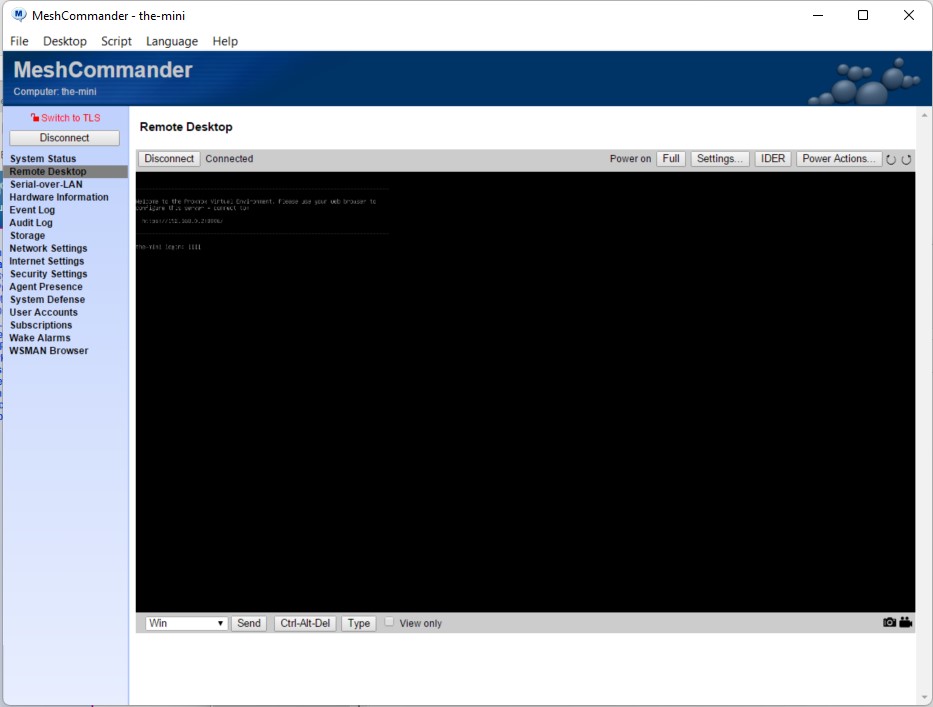
This can be very handy if, for example, you manage to mess up your SSH server and can no longer login through SSH. Or if the network stack stops responding under Linux. This is because the remote desktop session is not handled by Linux (or Windows) at all – it’s handled by the Intel vPro chipset. So long as your network is working you should be able to connect to the management interface.
NVME and SATA Interfaces for Internal Drives
The EliteDesk 800 G4 has 2 NVME M.2 disk interfaces inside and a SATA connector. I found that I couldn’t use the SATA connector when I had the second NVME disk installed because the physical space inside the box is limited and the NVME disk was too high to allow the SATA drive caddy to fit.
You can remove the drive caddy and install the SATA that way but if you do, it’ll be just floating around inside the box – and you’ll need to make sure you keep the drive cooling fan plugged in otherwise the EliteDesk complains on boot.
I removed the SATA disk in the end and installed 2 NVME disks.
Ample USB3 ports for External Drives
The EliteDesk works really well as a Proxmox server even if you want lots of disks. There’s 2 USB3 ports on the front of the machine and 4 on the back. There’s also a USB-C port on the front if you have anything that connects using that interface. But this means you can run plenty of external hard drives if you want. And these can then be set up as ZFS RAID drives using Proxmox if you want to ensure there’s some data integrity.
Proxmox on the EliteDesk 800 G4 Mini
So far this tiny little box hasn’t skipped a beat. I’ve been using it now for over 2 weeks. It runs my Plex media server, including transcoding for off-site viewing. It also runs ZoneMinder, with 3 cameras as well as the build server for this site and a few others. The screenshot below shows you what it’s average load is while running these containers…
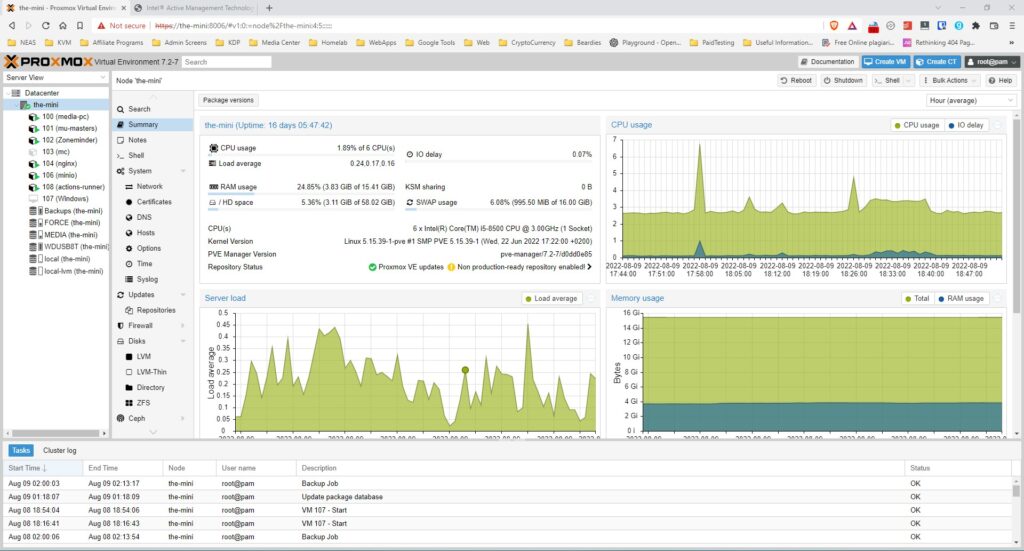
Summary
The EliteDesk 800 G4 Mini is the best low-power PC I’ve yet found that suits my budget (which is low too) and runs efficiently but powerfully enough for what I need. Sure, the Raspberry Pi would be cheaper, and use less power – but it’s not going to transcode Plex media streams down to 3mbps to send across the internet for me to watch while I’m away from home.
For a home server, remote management is pretty much essential, and the vPro enabled EliteDesk allows everything you’d need for remote management for a home server. It doesn’t show you power consumption, fan speeds or temperatures like the Dell iDrac does – but for home use you don’t really need that. Bear in mind that the Dell R710 iDrac 6 used 20watts of power just for itself to operate… The EliteDesk uses less than that at idle with no additional disks attached.
If you’re looking for a budget friendly home server that won’t ruin you with power costs, it’s hard to go past the EliteDesk 800 G4.
You can buy your own by clicking here to visit Amazon or eBay with a prefilled search query.


