SiteGround Hosting Review
Learn more about what Siteground offers and how it compares with other in this SiteGround Hosting Review
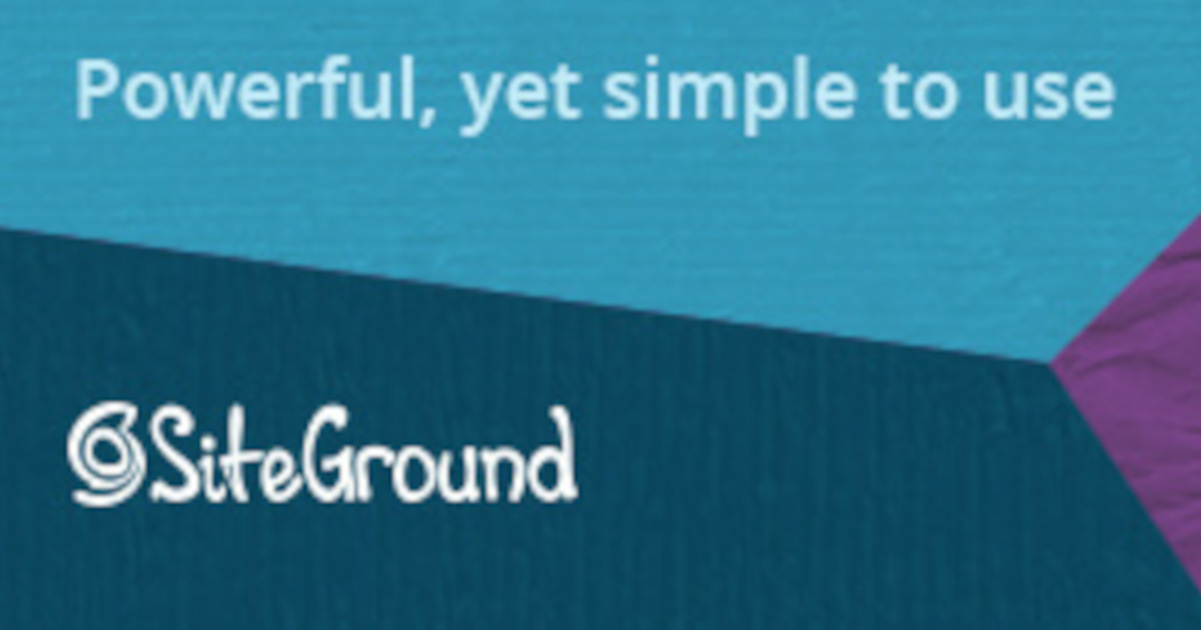
Last Updated: November 23rd, 2021
By: Steve
Contents
Anyone that read any of my articles will know I’m always on the lookout for cheap web hosting for my sites. Unfortunately, cheap doesn’t always mean they’re any good. Sometimes you really do get what you pay for. In this SiteGround Hosting Review I will investigate whether SiteGround is too cheap to be able to offer you a good service.
SiteGround Price – How Does It Compare?
I’ve been using InMotion Hosting for many many years now. So many years that I cannot remember who I used previously. I’m currently running a VPS server with InMotion Hosting which allows me unlimited WordPress websites, with unlimited domains and e-mail boxes etc. This costs me around £30.00 per month. It’s a little bit of an apples to oranges comparison though because with a VPS you do get additional features potentially, such as the ability to run other programs on the server that might not be just web related. Having said that, all I used it for was web related stuff.
SiteGround, at the time of writing (August 2019) is currently priced between £2.95 and £8.95 per month. The price depends on how many websites you want to host. The £2.95 option only gives you 1 website. The middle plan currently costs £4.95 per month.
However, those prices appear to be a promotional price. According to SiteGround’s website, once the initial invoice period is complete the prices will revert to non-promotional pricing. This suggests that the prices will become £8.95 per year for one website, £14.95 per year for the mid-range package which includes unlimited websites. The top of the range ‘GoGeek’ package will then revert to £24.95 per month.
These prices are still cheaper than InMotion Hosting’s offering for the basic VPS product that I am currently using.
SiteGround Vs. InMotion Hosting Pricing Comparison Table
| Number Of Websites | Diskspace | Visitor Numbers | InMotion Hosting | SiteGround |
| 1 | 40GB InMotion 10GB SiteGround | 20k InMotion 10k SiteGround | $6.99 | £2.95 ($3.59) |
| 2 InMotion Unlimited SG | 80GB InMotion 20GB SiteGround | 50k InMotion 25k SiteGround | $9.99 | £4.95 ($6.02) |
| 6 InMotion Unlimited SG | 160GB InMotion 30GB SiteGround | 300k InMotion 100k siteGround | $19.99 | £8.95 ($10.89) |
Firstly, I apologise that SiteGround prices are in UK Pounds Sterling whilst InMotion Hosting is in US Dollars. This is not done to try to alter the prices, it’s just that I am in the UK and SiteGround don’t appear to give me dollar prices. I have consulted The Google to get today’s UKP to USD rates to get the prices for SiteGround in dollars but this will fluctuate.
But, from that table we can see that SiteGround is significantly cheaper per month than InMotion Hosting. But there’s a couple of things to bear in mind.
InMotion Hosting does appear to suit heavier users – provided they don’t want more than a few websites. So if you have a busy website, but not that many of them, InMotion might be a better bet.
InMotion Hosting do not require an annual payment up front. So if your budget is tight presently you’ll need to bear that in mind. The flip side to that though is that you can pre-pay SiteGround up to three years in advance. This will lock your special price in for 3 years. InMotion Hosting will only lock the special price for a year.
SiteGround Vs. InMotion Hosting Price – The Lowdown
InMotion Hosting offers more space and the ability to service more visitors per month compared to SiteGround. But most webmasters aren’t going to need as much as InMotion provide. SiteGround packages will suffice for most webmasters. If you outgrow SiteGround from that perspective you should have enough money coming from your website to afford a bigger host. You are monetising those websites aren’t you?
The winner here is SiteGround. With one caveat – you’ll need at least a years fees up front.
SiteGround Performance
This is an interesting qualitative metric to try to nail down and provide some sensible commentary on. It’s difficult because there’s so many different factors to consider.
Nonetheless, this article can only go by my personal experience and as such that’s what I shall write about. SiteGround performance, for me, has been spectacular. InMotion Hosting had acceptable performance. SiteGround is fabulous.
It should be noted though that my server with SiteGround is hosted in the UK, whereas the server I was using with InMotion Hosting was in the US. It shouldn’t make a huge difference, but there will be some slowdown from the US to UK causing SiteGround to appear faster to me.
However, this is where another little feature of SiteGround’s comes into play. Many of the websites I host on this server have UK customers primarily. This, therefore makes perfect sense to host in the UK. But some of them do have a large US / Canadian audience too. We don’t want the site to be slow for those customers.
SiteGround and Cloudflare to the rescue! SiteGround’s control panel software integrates straight into CloudFlare to provide a Content Distribution Network (CDN) that puts the content from your website as close to the customer that wants it as possible. It’s a bit complicated to explain, but very easy to use. I’ll go into more detail about that later in the post because it deserves its own section.

Factors That Affect Website Performance
Server Architecture and Loading
As I mentioned above, geographic location can affect performance of your website. This factor though is relatively small in comparison to the other things.
The biggest factor that will affect the speed of your website is down to the speed of the server it’s being hosted from. This can be compromised by the server not having enough RAM to cope with the demands of all the different sites it has. Or it could be that the hard drives are not quick enough to service all the web requests.
Most hosting providers, particularly those that provide ‘Managed WordPress’ installations, will have multiple customers sharing the same server machine. Some providers won’t put as many customers on one server as others though. The only way to avoid this sharing situation is to hire your own dedicated server. But these are very expensive. SiteGround and InMotion Hosting (as well as BlueHost, GoDaddy etc) all provide Managed WordPress solutions using shared hardware.
Both InMotion Hosting and SiteGround appear to be quite good at making sure their servers aren’t overloaded. I had no problems with server performance in the years I was with InMotion Hosting. It’s fair to say that so far with SiteGround I’ve had no problem at all with the server. This suggests that SiteGround also have sensible limits on how many customers there are per server.
Website Theme
This one isn’t under your hosts control. It’s your responsibility to find a theme – assuming you’re using WordPress – that is fast. There’s some things the hosting provider can do to help improve the speed of the theme, such as caching (which we’ll go into) and provision of content delivery networks etc. But ultimately, even with all those things in place, a poorly designed theme can slow your site.
The best way to test the speed of your theme is with something like GTMetrix or Google Pagespeed Insights Tool. This will give you the ability to narrow down the bottlenecks in your site. This is quite a complex subject and I’ll not dig into it in this article as it warrants an article in itself.
What I will say though is that the fastest theme I’ve found thus far is the WPAstra theme by BrainStorm Force.
SiteGround Optimizer – Caching
This, for a WordPress site at least, can be one of the biggest things that will help speed up your website. WordPress uses an SQL database to store all the articles you write. Images are stored on the computers filesystem in much the same way as your photos are stored on your computer.
Both SiteGround and InMotion provide various forms of caching on their shared WordPress services, with the InMotion VPS solution I used coming preinstalled with NGINX configured as a proxy front end cache. I’ve no experience with InMotion’s WordPress offering, but the sales blurb does say that they provide advanced caching.
SiteGround Optimizer – CSS/HTML/JavaScript Minification
SiteGround also provide advanced caching and have written a WordPress plugin which is pre-installed on any sites you setup through their control panel. The SG-Optimizer, as it’s called, allows you to optimise your website to suit. With various options and integrated MemCacheD setup too. The SG-Optimizer also features JavaScript and CSS Minification. This means that any characters that don’t perform a function are removed.
Examples of things that can be removed from JavaScript and CSS files are of course any spaces that are there just to allow a human to read the code. Comments put in by the author of the code can be stripped too for sending to the website. Removing these unnecessary things can reduce the code downloaded by 50-75% in some cases. This speeds your website up, particularly for mobile devices who might be on a slower connection.
SiteGround Optimizer – Image Optimization
The SG-Optimizer also features Image Optimization, which will reduce the size of any images on your pages, producing a smaller download and therefore a quicker load time. The SG-Optimizer will also, should you choose, set images to ‘Lazy Load’ which means that they’ll not load until the viewer scrolls and they become visible. This is great for websites that have lots of images as the reader can begin reading before the images are fully loaded.
All of these features are available in other free plugins for WordPress. But the other plugins come with a lot of other bloat that isn’t needed or wanted by most people. JetPack is a prime example. It will minify HTML / CSS etc and lazy load images. But it has an array of other things it does that I didn’t want. And then it didn’t optimize images so I had to use another plugin to do that. SG-Optimizer does a great job to speed up your site without adding bloat.

Content Delivery Network
SiteGround use the services of CloudFlare to provide Content Delivery Network (CDN) features. I’ve used CloudFlare in the past and it does offer a number of benefits.
The first benefit is that it’s free. There are some more advanced features that you can pay for if you need them. The average SiteGround user though is likely to be fine with free.
The second benefit is that it puts your content as close to the user as it can. For most sites these days that’s great. CloudFlare achieves this through some mysterious DNS magic that I’m not going to pretend to understand. It grabs the contents of your site and stores it on various servers around the world. These servers will reside in the USA, Canada, UK, Europe, Asia and probably Australia too. When a user requests your website, CloudFlare knows at least which continent they’re based on by their unique IP address. The request for your website is then directed to the CloudFlare server in the same continent.
CloudFlare CDN Improves Speed and Security
International long distance internet lines are very, very expensive for internet companies to provide. For this reason (and some physics) they’re slower than national networks. For example, LINX (London Internet Neutral eXchange) routes most UK traffic between UK internet providers. It has a phenomenal amount of capacity. The links across to the US or Europe are dwarfed by comparison. Thus, if you are a UK resident you will get a much quicker download if the server you request from is also in the UK.
CloudFlare achieves this for you. Along with this CloudFlare can provide some protection against denial of service attacks since the traffic is spread across multiple servers instead of just the one you have. It can also provide a much more resilient service. If your server at SiteGround or InMotion Hosting has to be taken offline for maintenance, CloudFlare can continue serving your content even while they are down. When the hosting company server comes back up, CloudFlare will fetch across any changes that have been made.
That All Sounds Very Technical – Help!
The great thing with SiteGround is that it all comes built in to their easy to use control panel. I’ll talk more about their control panel in a few moments. But you needn’t worry about the technical side of CloudFlare, it’s all set up and managed through the SG-Optimizer and control panel front end. Easy.
Security Of Your Website At SiteGround
Having a blazing fast web server is one thing, but if it is insecure then you’ve got problems lying in wait. There’s only so much that the web host can do to secure your websites for you – the rest is going to be up to you. But the things that the hosting provider can do, SiteGround does well.
SG Site Scanner
The SG Site Scanner is a subscription based add-on feature which scans your website on a daily basis to ensure that no malware has been uploaded to your server.
I’ve been the unfortunate victim of a malware infection on a website. It’s not pretty at all. My site had a number of pages ranking number 1 on Google for various keywords and was bringing in a decent amount of traffic for those keywords. The malware was on my site for about a week before I noticed something was wrong. That week was long enough for Google to spot it and relegate my website to page 4 or lower for those keywords.
Malware WILL Hurt Your Google Rank
It’s now been 6 months since I cleaned up the malware from that site. It’s just now starting to recover in the rankings. Malware infection will hurt your website rankings. It can make the difference between 1000 visits per month to a page down to 1 or 2 per month. And the effect will last months.
SG Site Scanner aims to mitigate this problem by alerting you to problems before Google notices them. Finding malware on your site means you can put things in place quickly so that people don’t get infected. You can install a clean HTML landing page telling people you’re presently down for maintenance while you clean up. Google never blacklists you because you’re not actively spreading malware. Your rankings don’t suffer as a result.
SpamAssassin and SpamExperts
Keeping your mail Inbox clean is an important function of your web host. SiteGround have got that covered too with SpamAssassin on the server filtering your mail to reduce spam and SpamExperts being an external service which helps to reduce spam too.
CloudFlare Integration
Having previously mentioned CloudFlare as a speed optimization that is integrated with the SiteGround WordPress hosting package, why is this SiteGround hosting review writing about it in a security context too?
CloudFlare is excellent at improving the speed and responsiveness of your server for the reasons highlighted earlier. But it is also a very good way to improve the security of your website.
Denial Of Service Protection
CloudFlare helps protect your site against denial of service attacks. A denial of service attack happens when a separate entity online manages to cause your server to become overloaded in some way and therefore cannot reply to legitimate users. This causes the legitimate users to be denied service from you.
Your server is but one server unless you’re paying for big cloud based operations. CloudFlare’s servers on the other hand are many. This makes it much harder for someone on the internet who may have limited resources to overwhelm CloudFlare’s servers whereas they could potentially overwhelm your SiteGround hosted website.
CloudFlare also provides a Web Application Firewall which blocks many of the known exploits against WordPress for example. CloudFlare blocks these malicious requests before they even reach your server. Further information about all this sort of thing can be found from CloudFlare themselves.
Anyone Can Have CloudFlare Though Can’t They?
Yes, they can. CloudFlare provides free accounts for basic web acceleration and protection. But most hosting providers don’t integrate this into their control panel to make it super simple for you to setup and manage. SiteGround hosting does.
Switching CloudFlare on for your SiteGround hosted website is a matter of clicking a couple of buttons and answering a couple of basic questions. From there SiteGround take care of setting up the DNS properly for you, and ensuring that your site uses www.sitename.com instead of just sitename.com for serving the website. The site is automatically added to your CloudFlare account.
SiteGround Hosting makes setting up your website to use CloudFlare super easy.

Daily Backups
Any computer system on the internet is subject to being hacked by previously unknown attack vectors. Any computer system on the internet can also fail without warning, leaving your site destroyed if you don’t have a backup of your data.
Backups are essential to ensure the continuity of your business. This is true whether you’re a small business or a large multinational corporation.
Every hosting provider I’ve used in the past has provided manual backups for free. But I’ve not come across any web hosting provider who provide automated daily backups as part of the package. SiteGround hosting do.
On top of the automatic backups once a day, you can create your own manual backup of your site if you’re about to do major (or even minor) changes that you might want to be able to roll back if they go wrong. Free.
I also use UpdraftPlus to backup my website to Google Drive in case anything ever happens to SiteGround. But I’m paranoid.
Free SSL Certificates
SiteGround, like many other providers these days have installed and configured SSL certificates from Let’s Encrypt. This is especially important these days because the rumour is that Google will begin penalising non-SSL encrypted websites in the future. SSL is a way of ensuring that the data you send to a web server, and the data it sends back to you, is secure from prying eyes.
It is possible with SiteGround to purchase higher quality SSL certificates which last longer than the default Let’s Encrypt certificates and provide a level of business trust that you don’t get with Let’s Encrypt. The Let’s Encrypt certificates offer absolutely no guarantee that the business you’re interacting with is legitimate or who they say they are. The Premium SSL certificates do provide that protection though.
Nonetheless, for the average user, having an encrypted communication between the server and the client is important and SiteGround provide the facility built in to the control panel. Again, no technical knowledge is needed to install it.
Managing The Server
The great thing with a managed service that SiteGround or InMotion Hosting provide for their WordPress services is that there is very little management of the actual server required. Indeed, very little is even possible.
You will not need to be a Linux guru to manage your website. All that side of things is taken care of for you by the host. This is the biggest reason I have stopped using an InMotion VPS, because I can’t be bothered maintaining a Linux server any more. For me, these days, there’s no advantage.
cPanel or something else?
Most providers use a product called WHM/cPanel to provide administration functions for your service. This web interface to a server provides the ability to set up websites, install WordPress, add e-mail accounts and a whole raft of other things too.
SiteGround use a very heavily customized version of cPanel, integrated with some of their own features. They’ve changed the whole look and feel of cPanel to make it more intuitive for their users. There’s nothing wrong with vanilla cPanel by the way. But what SiteGround have done is specialise it to meet the needs of their specific platform and features.
The end result is a very pleasantly integrated management console that feels seamless across all the different aspects of managing your account with SiteGround. Other providers offer management consoles, GoDaddy, InMotion Hosting, Wealthy Affiliate etc – but none of them are as well integrated together as SiteGround’s. It’s a smooth experience checking your billing, from managing your server or checking your affiliate account if you have one.
Installing WordPress
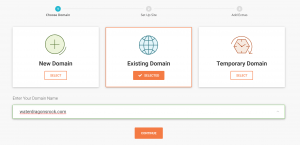
Installing WordPress could not be simpler with SiteGround. Choosing the ‘New Website’ option from the management screen takes you to another screen where you can choose between registering a new domain (using SiteGround as the registrar) or an existing domain. You can also choose a temporary domain, though I’ve not used this yet. Choosing existing domain allows you to enter a domain name that you already own as shown in the picture to the right.
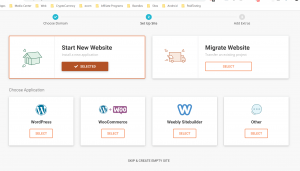
The screen will then change to one that looks like the picture on the left. This is where SiteGround Hosting comes into its own really. You can choose to start a completely new website, or you can choose to migrate from a different hosting provider into SiteGround’s hosting service. In my case I migrated most of my sites, though some of them (such as the one in the pictures) hadn’t yet been created.
Easy Migration to SiteGround
SiteGround Hosting service provides an amazing WordPress plugin which seamlessly allows the migration of a WordPress based website from literally any host to SiteGround. The database containing all your posts, pages and indeed even WooCommerce products will be migrated. Images are brought across automatically. Themes and plugins are also moved across. The WordPress plugin has to be installed onto the old WordPress site not the new one. SiteGround will provide a one time key which you enter into the migration plugin and press begin. Then sit back and wait for it to finish.
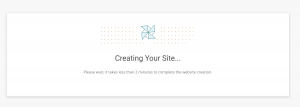
The migration tool that SiteGround provide is by far the easiest I’ve ever used. It’s quick, easy and attempts to overcome many potential pitfalls such as not enough server memory on the previous host.
Whilst the site is being created you’ll see a fairly basic splash screen such as the one on the right.
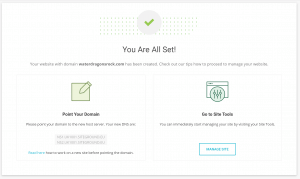
Once everything is setup you’ll see the screen to the left.
I’ve noticed a very interesting thing on this screen while creating this SiteGround Hosting review and that is that the name server information for this site is different to my previous sites. This must mean that the server on which my other sites are hosted is now full and SiteGround have switched to provisioning my sites on a different server.
This is good. Because aside from the name server details I’d never have noticed. The provisioning interface and all configuration screens all make this completely seamless. You’ll have no idea.
Do SiteGround Support WooCommerce?
The short answer is yes, they certainly do. The installation procedure is exactly the same as above. Indeed if you look at the pictures closely you’ll see that WordPress + WooCommerce is one of the options when starting a new website. Also an option is Weebly or ‘Other’. I’ve not used either of these before though so I can’t comment on them.

Technical Support If It Breaks
This, for me, is the big one. If the server breaks, or I break it doing something silly I want to know someone can help.
In a previous article I looked at WealthyAffiliate’s hosting, which I can no longer recommend as it had a number of flaws. The biggest of which was that the technical support wasn’t as good as either InMotion or SiteGround.
With SiteGround I encountered what I considered to be one of the most obscure faults I’ve seen in a very long time. In the WordPress Gutenberg editor, all the little icons had disappeared. This left me with just square boxes to click on to make text bold, or centre aligned or to add a link. This was difficult for me to navigate around and impossible for my partner to use to create content.
I’d already paid for 2 years up front hosting with SiteGround but after disabling all the plugins on my site, reverting to standard themes it was still broken. I disabled all caching. I switched off CloudFlare. Nothing made the problem go away.
Even Good With Obscure Problems
I almost didn’t ask for support because it was such an obscure problem that I didn’t believe it would be fixed. But anyway, I decided that rather than ask for a refund immediately I’d reach out. I’m glad I did. Within seconds the support chat was answered by Daniel. Daniel was polite and helpful but soon realised that this problem wasn’t something he could help with. So he referred it to the backend support guys and a support ticket was opened.
I expected to hear nothing.
When I did hear back, which was only about 20 minutes later, the technician had a resolution for me. And better yet, it worked. The resolution, incidentally, was to turn off the setting to fix mixed SSL and non-SSL content on my site. It wasn’t needed and was the strange cause of corrupt icons on Gutenberg.
I’ve also contacted technical support at SiteGround for a number of other reasons in the last few weeks as I am migrating my servers. They’ve been extremely helpful and knowledgeable and answered within seconds. InMotion were always very helpful and knowledgeable but of late their technical support team did take up to 20 minutes to answer. Still not overly bad, but compared to the seconds it’s taken to get a response from SiteGround I’d say SiteGround wins.
Overall SiteGround Hosting Review
Pros
- Very good price, particularly during the offer period, but even after the price is good
- Fabulous fast tech support
- Fast servers
- Good choice of hosting locations
- Great CloudFlare integration
- Great control panel
- Server is managed for you – you don’t need any technical knowledge
- Free backups
- Free SSL certificates with Let’s Encrypt
- Servers on various continents
Cons
- Minimum payment of 1 year
- Renewal pricing isn’t anywhere near as competitive
- Fairly small disk allowance and visitor allowance on each plan
- No Windows servers – though for WordPress this isn’t really a problem
Limitations of This Review of SiteGround Hosting
This SiteGround Hosting review has concentrated exclusively on the WordPress hosting by SiteGround as that’s what I’m currently using. It’s almost certainly what you’re reading this article on now – unless you’re reading this article after 2021…
By contrast, I was using the InMotion Hosting VPS plan. The main reason I chose to use their VPS plan as opposed to their WordPress plan was because I have a number of small traffic websites and InMotion restrict how many sites I could have on their WordPress plans.
SiteGround on the other hand make no limitation on the number of websites I can have – but they do make sure I can’t have too many by reducing the amount of diskspace.
Nevertheless, it does make any comparisons in this article a little bit Apples Versus Oranges in some areas. In places I’ve managed to research InMotion’s offering rather than just ignore it.
Finally, another limitation of this SiteGround review is that I have only been using them for a week or so. So far I am extremely pleased with their service, but that might change. You’ll notice if you have a look around the website that some time back I was recommending Wealthy Affiliate’s hosting service. I later withdrew that due to technical issues with their security systems. To be fair, I wanted to do more with the service than 99% of their normal users, which is why I left rather than trying to get them to change something that nobody else would want anyway.
How Can I Get SiteGround or InMotion Hosting?
You can sign up for SiteGround by clicking the following link – SiteGround Hosting
You can sign up for InMotion Hosting by clicking the following link – InMotion Hosting
If you have any comments regarding SiteGround or InMotion Hosting please leave a comment below, I’d love to hear of your experiences and would love to hear any feedback about this article itself.
Disclaimer: Some links in this article are affiliate links. If you make a purchase as a result of clicking those links we will be paid a small commission. The price you pay is unaffected. We do not recommend products or services purely on the basis of being an affiliate or not. Our recommendation or non-recommendation is based purely on whether we ourselves think the product or service is worth using or not. An example of this would be that we no longer recommend Wealthy Affiliate for hosting but are in fact still an affiliate for the same.


